Hello fellow Data Enthusiasts and welcome to my Blog,
today we’re looking into the setup of Microsoft Fabric and how to create this as good as possible. This Post is probably for you, if you don’t have any PowerBI premium capacity, or if your tennant is in a region where Fabric currently isn’t available. Please check this page for a list of all available regions.
In order to create a fabric capacity, log into the Azure Portal and search for ‘Microsoft Fabric’.
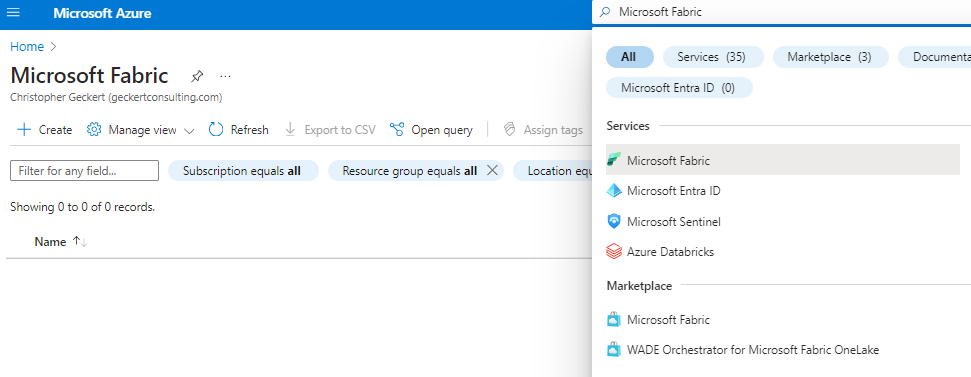
If you click on Create you’ll be introduced to a very short setup. Currently Microsoft doesn’t provide any naming abbreviation for a fabric capacity so I took ‘fc’.
Please note that your data will be stored in another region if your tennant region isn’t available.
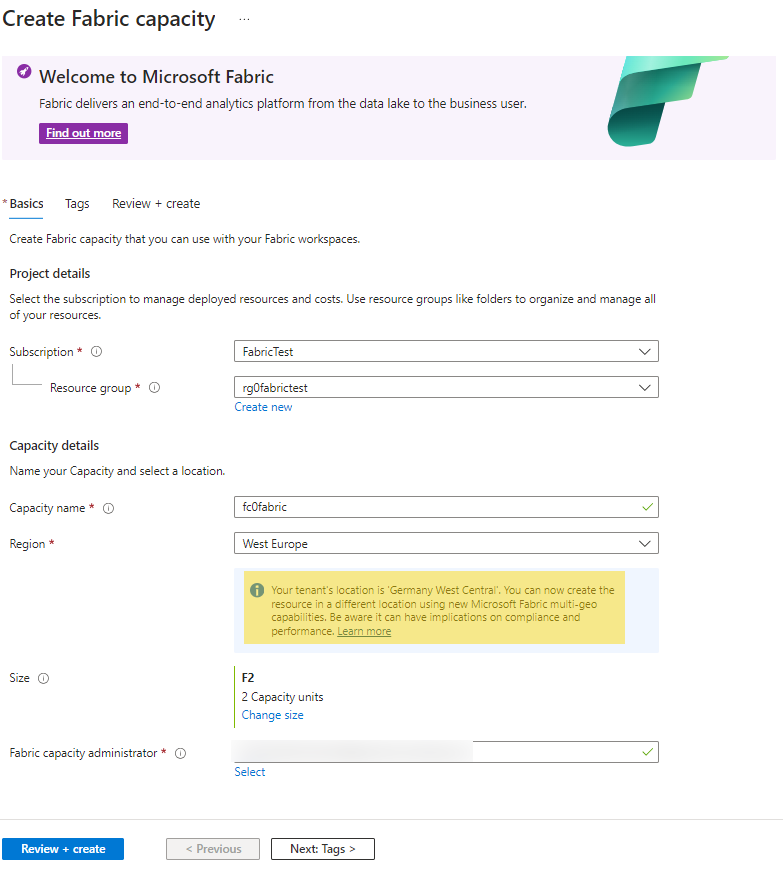
That’s already it for the Azure Portal.
Then move to the fabric portal and create a new workspace if you don’t want to impact anything on your exsisting Power BI workspaces. Otherwise this will also work on an old workspace.
In the workspace click onto ‘Workspace Setting’.
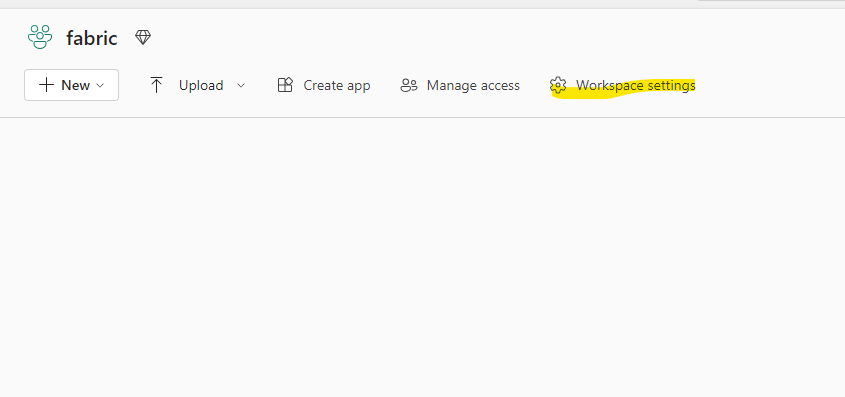
Then go into the ‘Premium’ Tab and select ‘Fabric capacity’ and then in the dropdown choose the correct capacity.
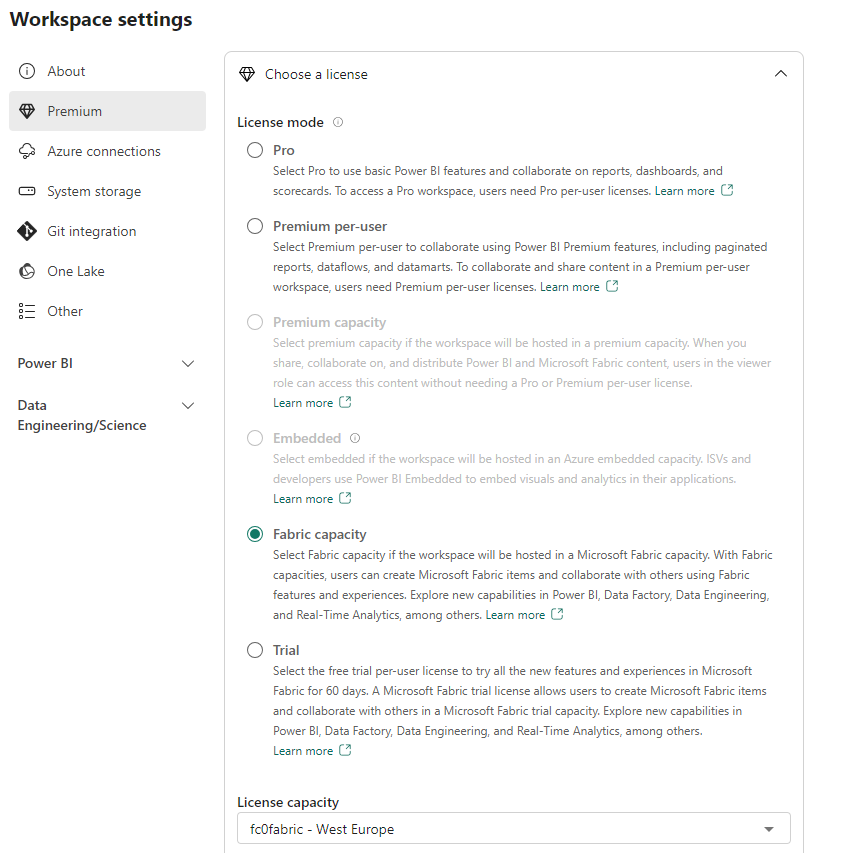
Unfortunately Microsoft currently doesn’t support any Networking ressources like private endpoints or private DNS Zones.
I hope this little guide helps you in your further projects.
Leave a Reply