Hello fellow Data Enthusiasts and welcome to my Blog,
if you’ve missed my Blogpost about the Azure Basics please check the Hub and Spoke Part of it before you go on in this post. Make sure you have a managed identity, which has acess to the encryption key vault in the Azure Landing Zone.
Networking
To create an Azure Synapse Workspace you won’t need a big VNet. I recomment to create a new Spoke VNet with the sice of at least /26, so you have enough room for potentially multiple workspaces. Since the Synapse componets won’t need a Subnet delegation there is no need create some.
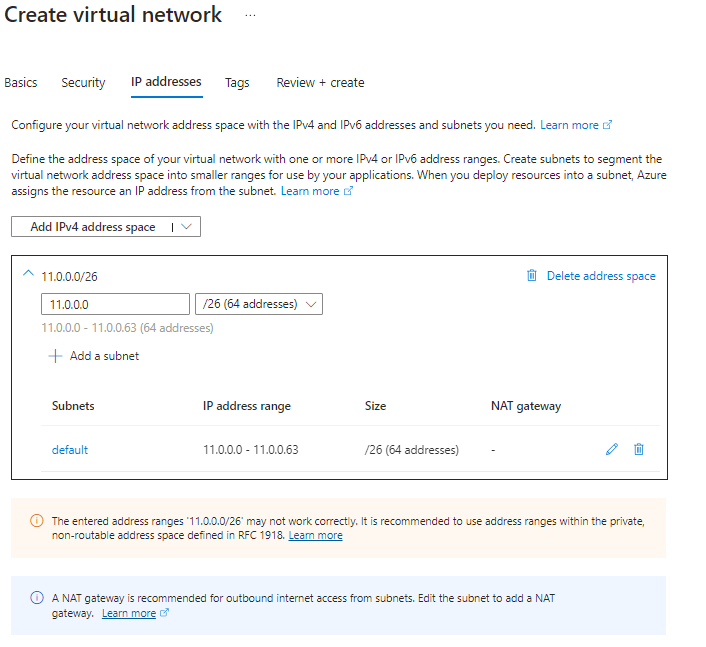
In order for Azure Synapse to work we won’t need any NSGs.
Storage Account
Create Storage, with private access only. Don’t create private Enpoints here, since Microsoft will then add a random values at the end of the private Endpoint name.
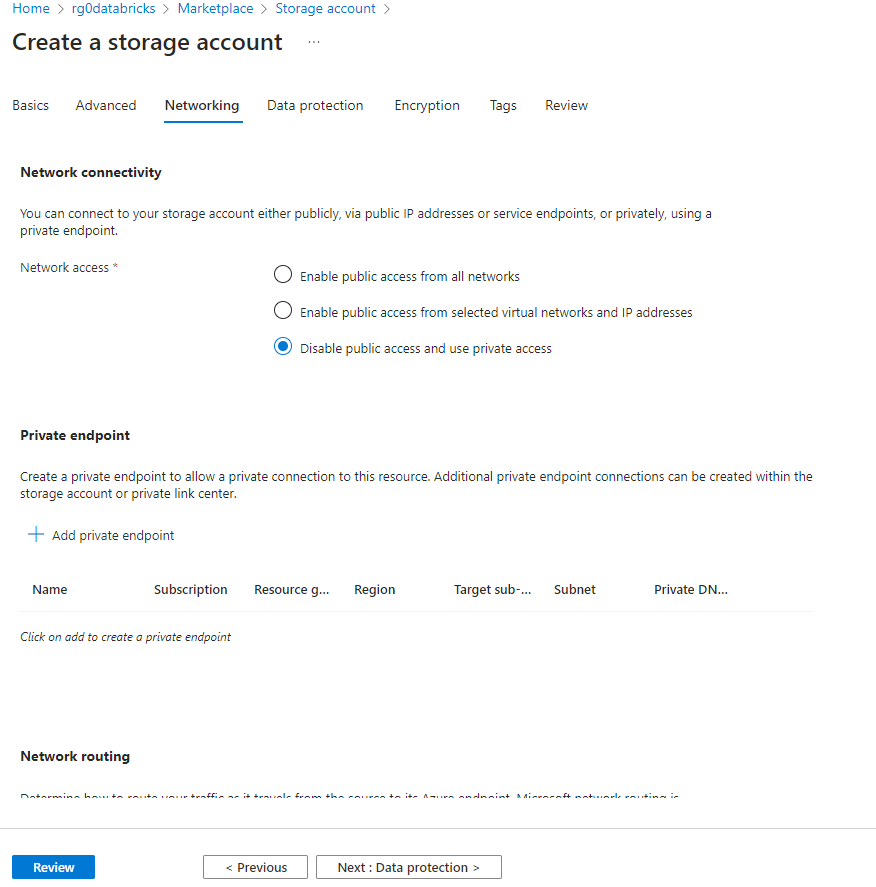
Instead, create the private Endpoints afterwards and I recommend the following naming pattern pe0<storage account name>0<endpoint> and to put them into a separate ressource group.
Set the Storage to use the encryption key from the key vault of the Azure Landing Zone
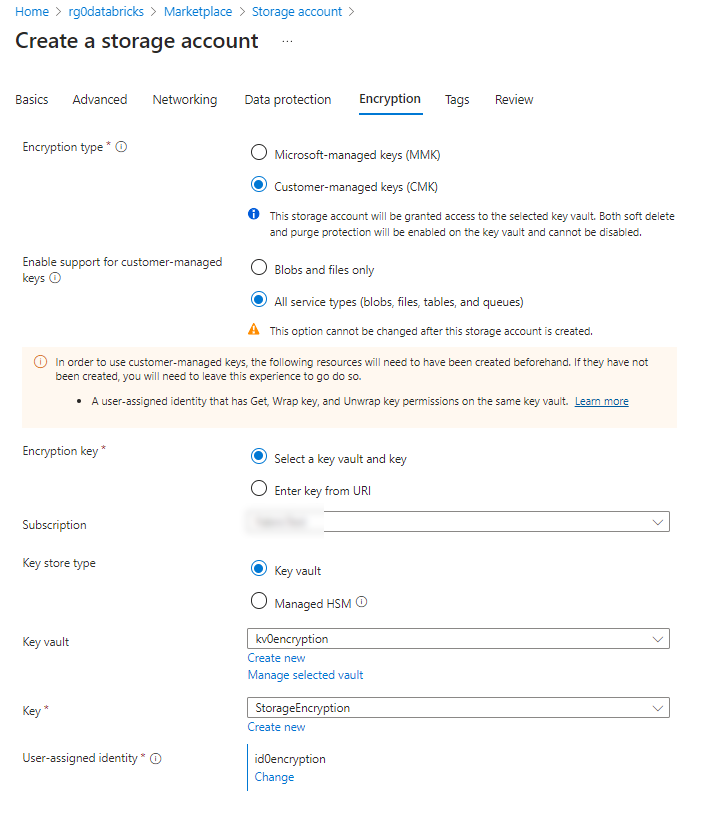
Azure Synapse Workspace
When you create a Synapse workspace you’ll need to define a managed ressource group. For this I recommend to add mrg0 in front of the actual synapse workspace name.
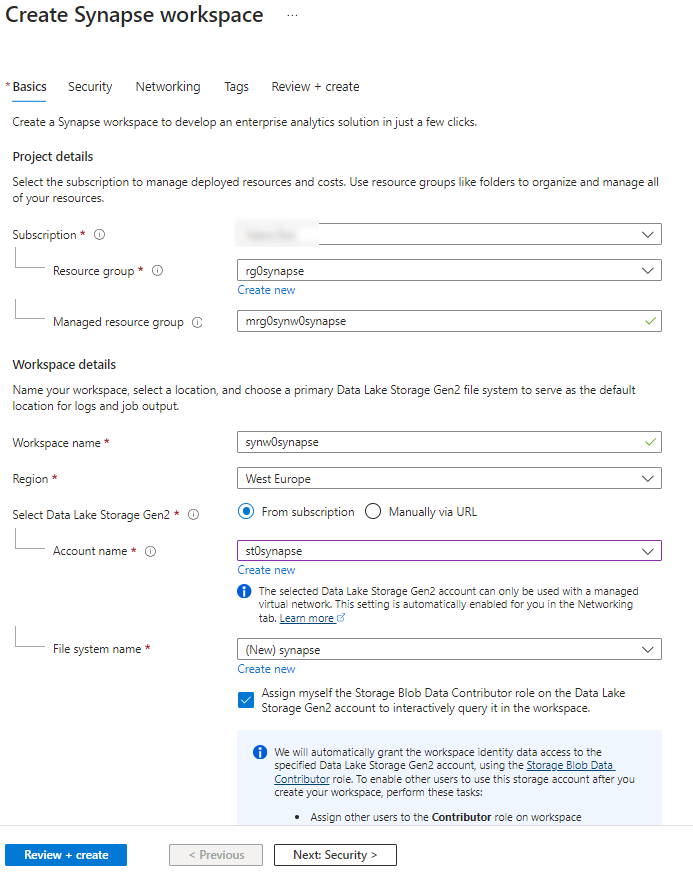
I would suggest to only use Entra ID to authentication, since this is much easier to maintain.
In order to activate the double encryption for the dedicated and serverless SQL pool you’ll need an encryption key. You could manage this within a key vault. If you use a key vault, you’ll need a user assigend managed identity or you could give the permissions to the system assigend managed identity after the workspace creation.
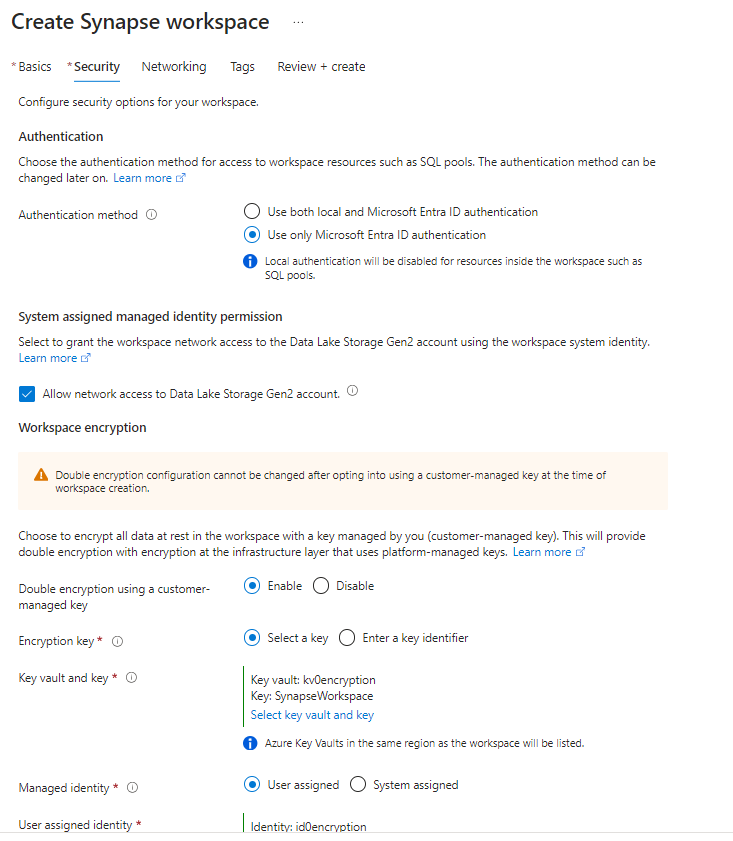
To connect to the different system you’ll need to activate the managed virtual network. You should also disable the public access to the workspace.
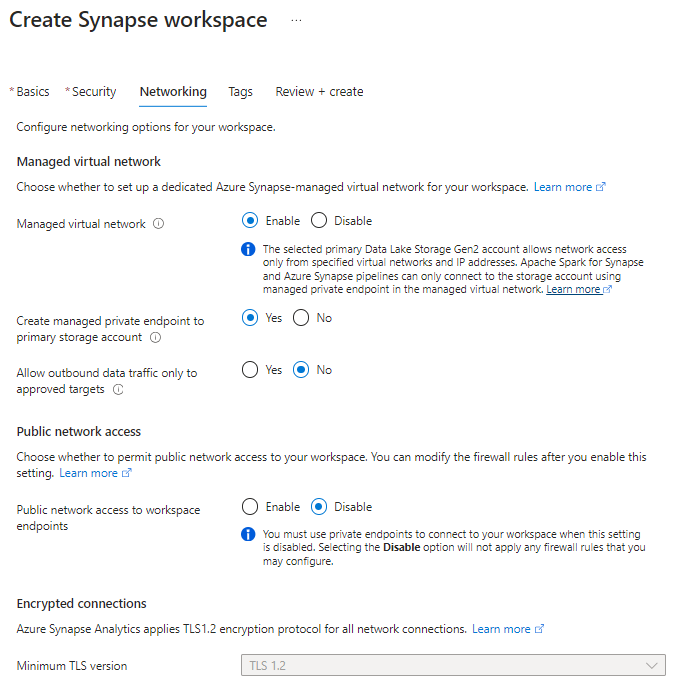
Now create the private endpoints for the synapse workspace, with your naming pattern.
Note: You only need one web endpoint for the whole network. So make sure, this private Endpoint is either in the Hub or in your production environment.
Now setup the private DNS Zones in your Hub and then everything is done.
I hope this little guide helps you in your further projects.
Leave a Reply